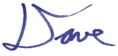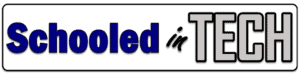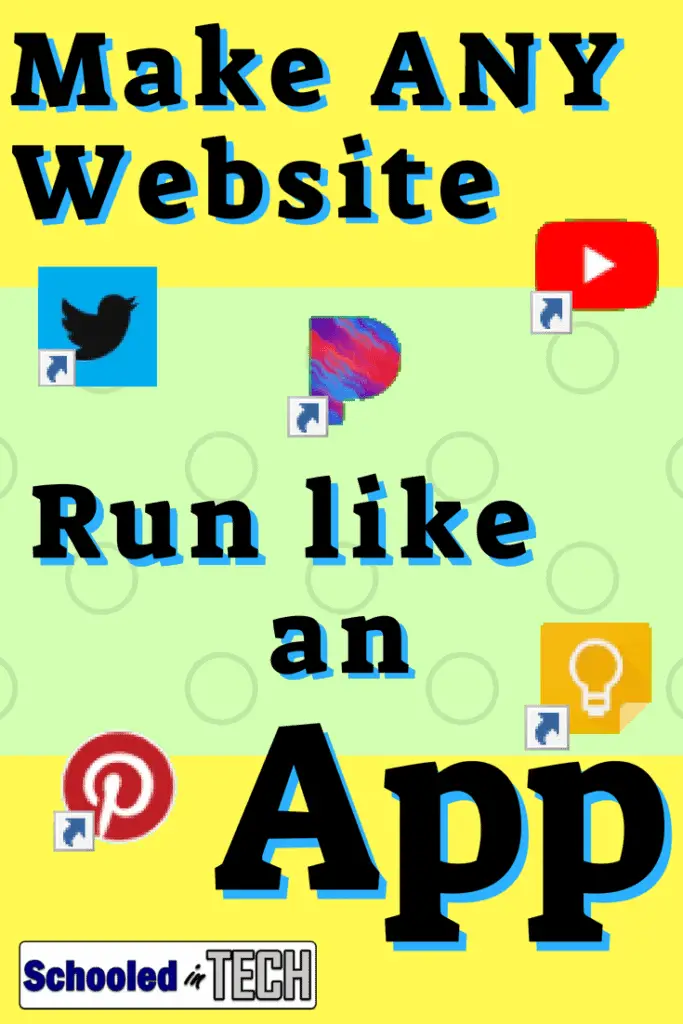How many tabs do you have open in Chrome right now? Five? Eight? Fifteen? You are not alone.
I usually have several tabs open and switch between them often. Three tabs I usually have open regardless of what I am doing are Web mail (Office 365 for us) and TweetDeck. I don’t really like having these open as tabs because I sometimes either close them accidentally or wind up changing the tab to a different web page.
Also, the Bookmarks bar, omnibar, and tabs take us valuable screen space.
Now, you may of immediately thought of some ways to overcome these issues. Let me see if I can guess some of the suggestions.
- Pin the tabs so that its not as easy to accidentally close them.
- Open these three tabs in a different Chrome window.
- Run Chrome full screen using F11.
- Hide the bookmarks bars.
Those are good options, but I believe I have an even better way.
Run Websites in a Window
Do you see the difference in these two screenshots?
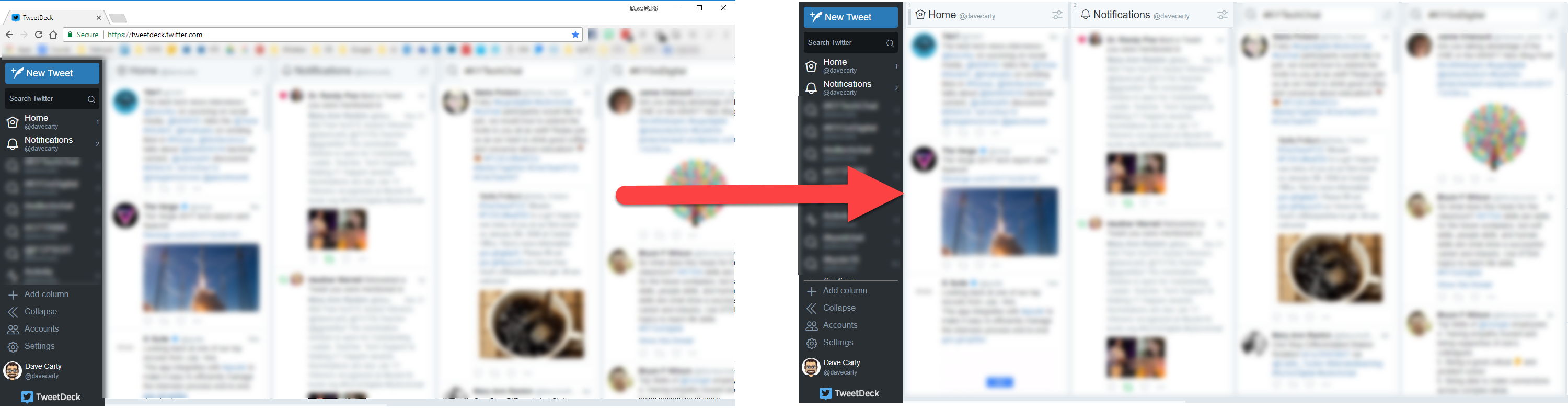
The image on the left shows TweetDeck in a normal Chrome tab. The image on the right shows TweetDeck in a Chrome window which hides everything but the actual web page. Looks like an app to me.
Here’s another example. I use two monitors on my Windows 10 PC. This is the view of my secondary one.

On this monitor I have the desktop version of Outlook, a Chrome window of Google+, and a Chrome window of TweetDeck open. I can see all three at the same time.
Cool, right!
Not convinced yet?
Well, maybe you need to try this for yourself to truly appreciate it.
Try It Yourself
- Open up a website you would like to view in a window like I’ve shown. Webmail for example.
- Click the three vertical dots in the top right corner of the Chrome browser.

- Click More tools
- Choose Create Shortcut..
- Give the icon that will be created a name
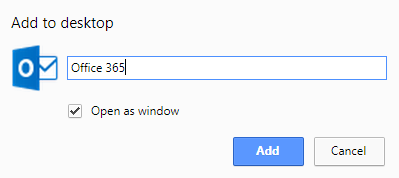
- Make sure that Open as window is checked
- Click Add
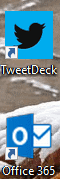 If using Chrome on Windows, you now have an icon on your desktop that will open the website in a windowed view like I showed in my examples.
If using Chrome on Windows, you now have an icon on your desktop that will open the website in a windowed view like I showed in my examples.
If using a Chromebook, you now have an icon on the shelf (bar at bottom of screen) that will open the website in a windowed view like I showed in my examples.
For what other websites could this be useful???
Thanks for reading and sharing!