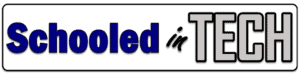In the past, webmail clients have been inferior to the desktop Outlook program for Windows or Mac computer. For some of you, the term “webmail” makes you cringe with flashbacks to days of old.
If you use Office 365 for email, it’s time to take another look at the Outlook Web App also known as OWA. It’s come a long way and can now hold its own against the popular desktop client. Since I often use a Chromebook, I use OWA a lot. There has only been one thing I have missed from the desktop Outlook program, the ability to turn an email into a calendar event.
But miss it no more! I have figured out how to easily add the contents of an email to the notes of a calendar event. You don’t even have to copy and paste. Here’s how to do it.
Turn Email into a Calendar Event in Outlook Web App (OWA)
Follow these steps to turn an email into a calendar event.
- Open the email in OWA
- Click the three dots in the top right corner of the email.
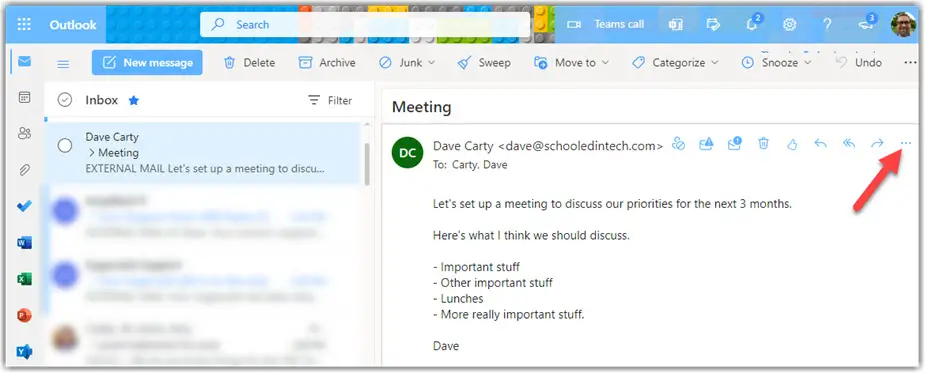
- Click Other reply actions
- Click Reply all by meeting
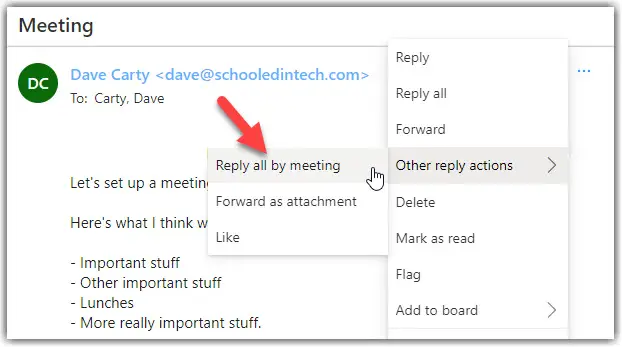
A new calendar event window will open like the one below. By default, the meeting title will be “RE:” plus the subject line of the email. The example below has a meeting title of “RE: Meeting.” You can change this to anything you’d like.
You will see the email thread in the notes of the calendar event. You can choose when the meeting or appointment will take place and even set a reminder.
Also by default, the person who sent the email and others who received it, are added to the meeting invite list. This is great for those emails that end with someone, saying “Can you send me an email invite?”
If you don’t want to invite someone or anyone from the calendar invite, just remove their names from the invite list. If you remove everyone from the list, an event will be created on your calendar, but no one else.
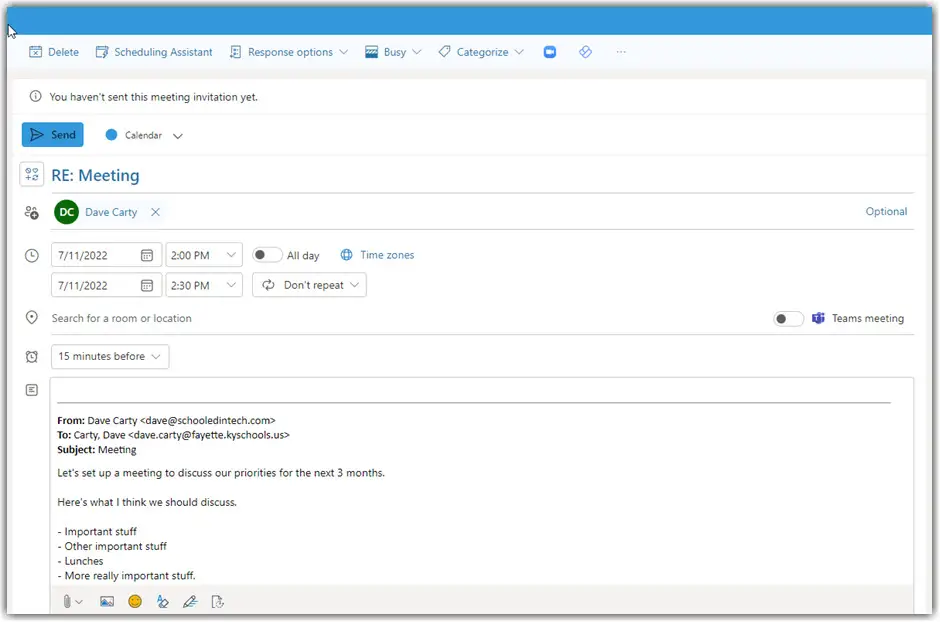
Add an Email to Your Calendar in Outlook
You may not have been aware that you can send an email to your calendar within the desktop version of Outlook. It is easy to do as well. Click on the email and drag it down to the calendar icon live you see below.
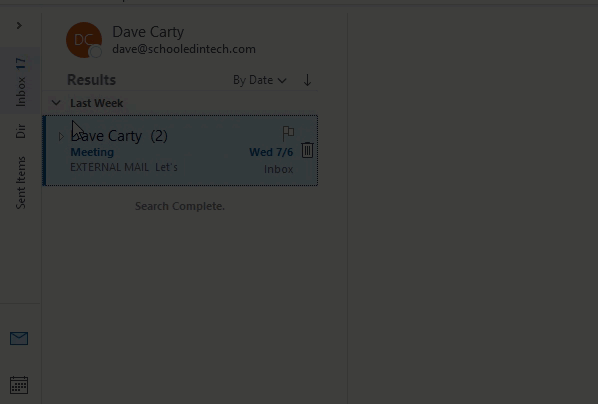
This will open a similar window for creating the appointment. One difference is email recipients are not automatically added to the even when using the desktop version of Outlook.