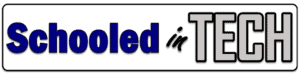Powerwashing has its advantages, but if you are pushing out your school WiFi settings, the Chromebook will forget how to connect to your network. This would cause downtime until either:
- The Chromebook could be hardwired to the network using a USB NIC like this one so it could download the WiFi settings
- The Chromebook could be connected to another WiFI network. Once it had Internet access, it would automatically download the WiFI settings you are pushing out from the Google Admin Console.
- Someone could reenter the wireless encryption key manually.
It is now possible to disable the ability for students to Powerwash their school Chromebook.
Steps to Disable Chromebook Powerwashing
- Open the Google Admin Console
- From the Main Menu, click Devices > Chrome > Settings > Devices
- Here’s the direct link https://admin.google.com/ac/chrome/settings/device
- Select the Organizational Unit your Chromebooks are located.
- In my example, I’m disabling Powerwashing for the Students OU
- Change Powerwash to “Do not allow powerwash to be triggered”
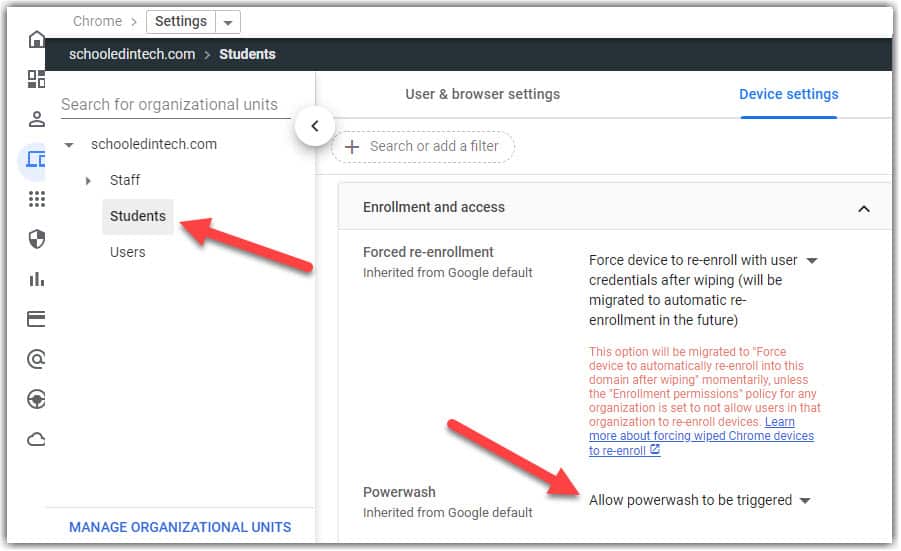
- Click Save at the top of the screen.
Chromebooks in the selected OU will no longer be able to initiate a Powerwash from the Chromebook. You can still trigger a Powerwash from the Google Admin Console. Learn how in my Powerwash or Factory Reset Chromebooks Using Google Admin Console article.