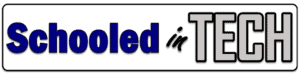To take a screenshot, you just need to press the correct keys on the keyboard. First press and hold down the Ctrl key. It’s located in the bottom left corner of your keyboard.
While holding down the Ctrl key, press the Switch Window key.
The what?
The Switch Window key looks like a square with two lines on the right side of it. It’s located at the top of the keyboard.

The Screenshot will automatically save on your Chromebook in the Downloads folder. It will be named Screenshot Date at Time.
How To Screenshot a Section of Your Chromebook Screen
Often times you just want to save part of your screen image. You could take a full screenshot and then edit it, but it is often easier to take a screenshot of just part of the screen.
We are going to get started using the keyboard. Press and hold the Ctrl key. Next, press and hold the Shift key. Lastly, press the Switch Window key and let go of all of the keys.

Your Chromebook screen will darken slightly. You can now use move your mouse pointer to draw a box around the part of the screen you want to save.
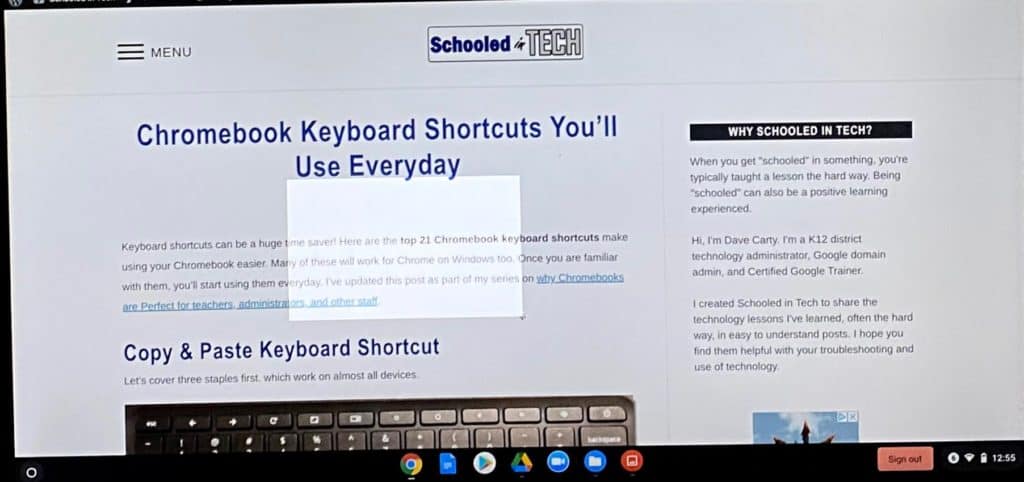
To do this, move your mouse pointer to a corner of the image you want to capture. Next press down on the touchpad and move your figure around until the whole image is highlighted. Then let go of the touchpad. Your screenshot will automatically save to your Downloads folder.
Like keyboard shortcuts? Check out my Chromebook Shortcuts You’ll Use Everyday post.
Take A Screenshot On A Convertible Chromebook
What do you do if your Chromebook does not have a keyboard attached or it is in tablet mode? Don’t worry, you can still take a screenshot. Press the Volume Up and Power button at the same time and then let go. Your Chromebook will take a screenshot and save it in your Downloads folder.
Where are Chromebook Screenshots Saved?
By default, when you take a screenshot it is saved in your Downloads folder. The file will be named “Screenshot date at time.png”. Your Downloads folder is a local folder. This means the file only exists on your Chromebook.
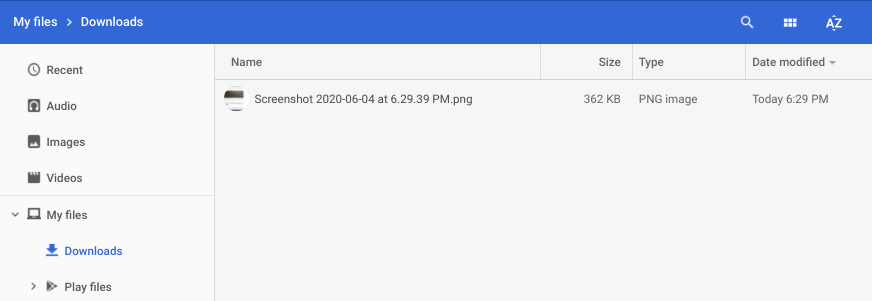
To put the screenshot in your Google Drive, click and drag it to My Drive. You can also rename the screenshot by right-clicking on the file and choosing Rename.
Where Are Chromebook Screenshots Saved on a School Chromebook?
Most schools force files to save directly to Google Drive. This ensures that no files are lost if the Chromebook is damaged, stolen, or lost. Screenshots are saved with the filename “Screenshot date at time.png”.
Your Google Drive likely contains tons of files and folders. To find your screenshot quickly, Open the File Browser and click on Recent.
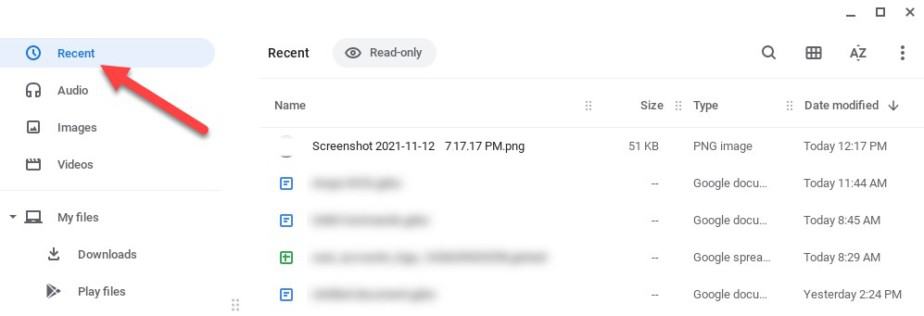
Your recently opened and saved files will then be shown. Files in the Recent view are read-only. You can open them, but can not move or rename them from this view.