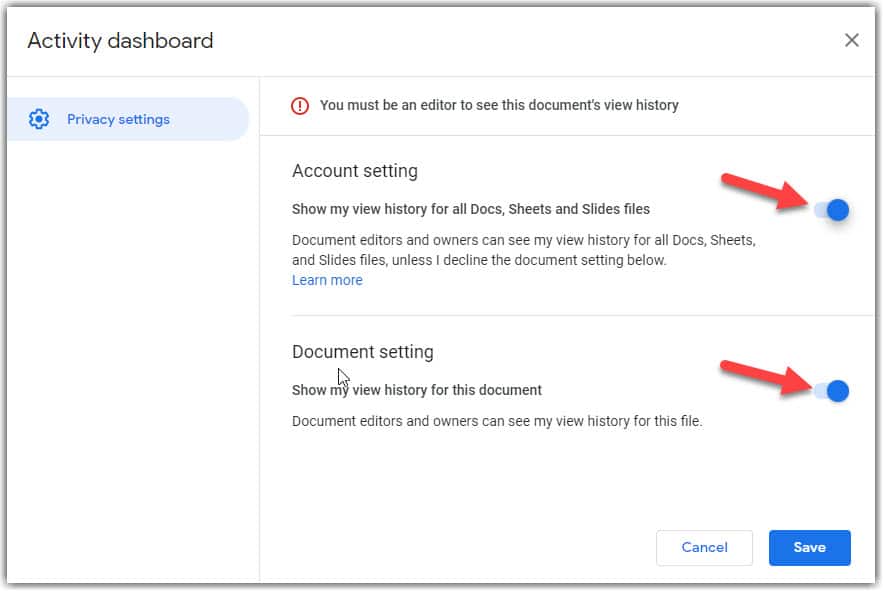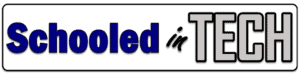You can see who has viewed the document using the Activity Dashboard inside a Google Doc, Google Sheet, or Google Slide deck. The Activity Dashboard is visible for any documents you own and any shared document for which you have edit rights.
How to Open the Google Doc Activity Dashboard
- Open a Google Doc, Sheet, or Slide document for which you have edit rights
- Click Tools > Activity dashboard
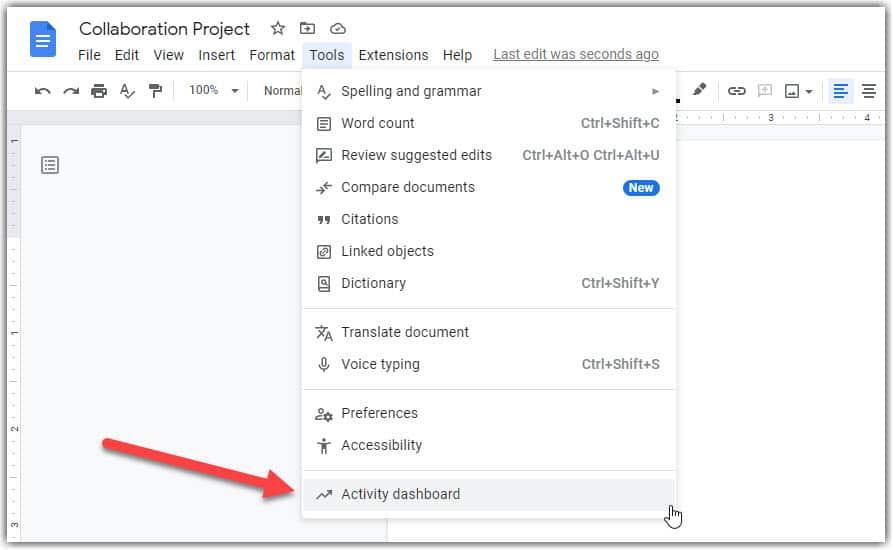
View Google Docs View History
The Activity dashboard will show the Viewers section when you open it. You will see two tabs on the right side.
- Shared with – the users or groups you have directly shared the file with.
- All Viewers – everyone who has viewed the document
In both tabs, you can see when a user last viewed the document. You cannot tell for how long. By default, the lists are sorted by most recent viewers. You can scroll through the list.
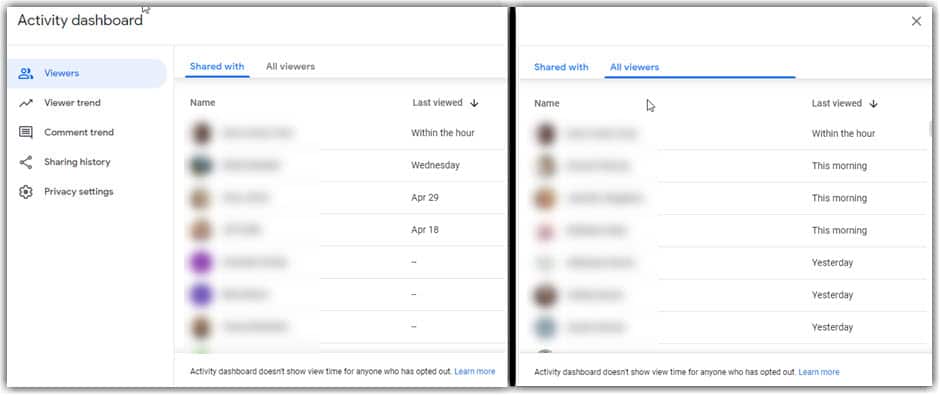
When Was My Google Doc Most Viewed
Below Viewers you will see Viewer trend. Click on it, and you will see on which days your document was viewed the most. This could be interesting if you shared out a Google Slide newsletter. Don’t know how to make one? Read this article: Create The Perfect Classroom Newsletter Using Google Slides.
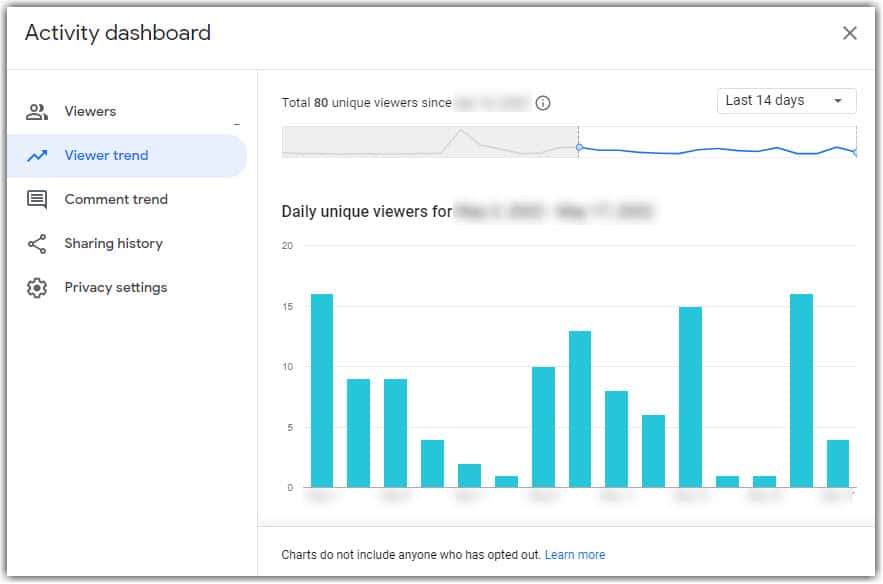
History Not Showing
If you cannot see the history from the Activity dashboard, there are a few possible reasons:
- You will only see view activity on files that are owned by a Google Account that can use Activity Dashboard. For example, you wouldn’t see it for a file owned by a personal account.
- There may be just too many viewers of a file to record all of them.
- You won’t see the view history of people who choose to hide it.
How To Hide Your Viewing History For A Google Doc
It is possible to disable the ability for others to view your history on collaborative documents. Keep in mind that the Activity Dashboard does not allow people to see what you are doing in your entire Google Drive. If you and I were collaborating on a file, I could only see the times you viewed the file, and you could see the same for me.
If you want to turn on the ability for the file owner and editors to see your history of viewing a Google Doc. You can set your privacy for a single Google Doc, Sheet, or Slide deck or all of them.
- Open the Activity dashboard by clicking the jagged arrow like the one below.
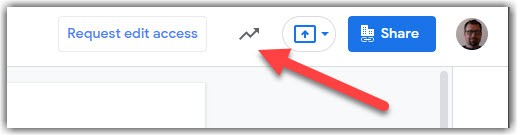
In Privacy settings, you can turn off one of two options:
- Account setting – turn off your history viewing for all Google Docs, Sheets, and Slides
- Document setting – turn off your history viewing for just this file